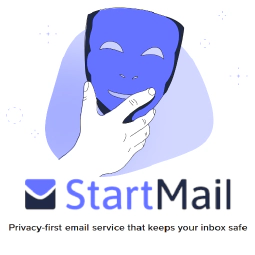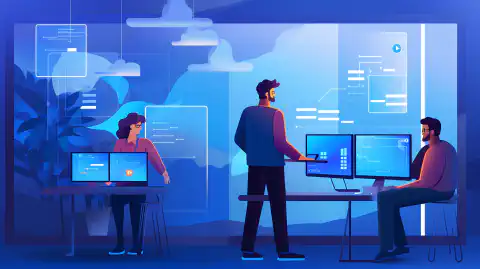Cumulatieve beveiligingspatches installeren op Windows: Beste werkwijzen

Table of Contents
Cumulatieve beveiligingspatches installeren op Windows
In de wereld van vandaag vormen cyberaanvallen een aanzienlijke bedreiging voor de veiligheid van computersystemen. Een van de manieren om het risico op dergelijke aanvallen te minimaliseren is het installeren van beveiligingspatches. In het geval van Windows brengt Microsoft regelmatig cumulatieve beveiligingspatches uit. Deze patches bevatten alle voorgaande beveiligingspatches, samen met nieuwe beveiligingsupdates.
Het belang van het installeren van cumulatieve beveiligingspatches
Cumulatieve beveiligingspatches zijn cruciaal om uw Windows-systeem veilig te houden. Deze patches verhelpen kwetsbaarheden en gaten in de beveiliging die door cyberaanvallers kunnen worden uitgebuit. Het niet installeren van deze patches kan leiden tot aanzienlijke beveiligingsproblemen en inbreuken op gegevens.
Cumulatieve beveiligingspatches begrijpen
Zoals eerder vermeld, brengt Microsoft regelmatig cumulatieve beveiligingspatches uit. Deze patches bevatten alle eerder uitgebrachte beveiligingsupdates en fixes samen met de nieuwe beveiligingsupdates. Het voordeel van het gebruik van een cumulatieve beveiligingspatch is dat het tijd en moeite bespaart doordat niet elke update afzonderlijk geïnstalleerd hoeft te worden.
Stappen voor het installeren van cumulatieve beveiligingspatches
Het installeren van een cumulatieve beveiligingspatch op Windows bestaat uit een paar eenvoudige stappen:
Controleer op updates: De eerste stap voor het installeren van een cumulatieve beveiligingspatch in Windows is controleren op updates. Je kunt dit doen door naar het gedeelte Windows Update te gaan in het Configuratiescherm of door te zoeken naar Windows Update in de zoekbalk van Windows. Klik daar op de knop Controleren op updates om te zien of er updates beschikbaar zijn.
Download en installeer: Als er updates beschikbaar zijn, downloadt en installeert u deze. Het is belangrijk om te weten dat cumulatieve beveiligingspatches meestal alle voorgaande updates bevatten, dus je hoeft ze niet afzonderlijk te installeren. Download en installeer gewoon de nieuwste patch en deze zal alle vorige patches bevatten.
Opnieuw opstarten: Nadat de installatie is voltooid, start u de computer opnieuw op om de updates toe te passen. Het is belangrijk om de computer opnieuw op te starten, zelfs als dit niet wordt gevraagd, omdat sommige updates pas actief worden als u dit doet.
Sommige updates vereisen aanvullende configuraties of wijzigingen in de instellingen na de installatie. Het lezen van de patch-notities voor elke update is cruciaal om ervoor te zorgen dat deze correct wordt geïnstalleerd en geconfigureerd. Daarnaast kunnen sommige updates extra vereisten hebben om rekening mee te houden. Voor de Spectre/Meltdown patch moeten bijvoorbeeld extra registers worden ingesteld.
Als u deze stappen volgt, kunt u ervoor zorgen dat uw Windows-systeem up-to-date is met de nieuwste beveiligingspatches en beschermd is tegen cyberbedreigingen.
Beste praktijken voor het installeren van cumulatieve beveiligingspatches
Bij het installeren van cumulatieve beveiligingspatches is het essentieel om een aantal best practices te volgen om ervoor te zorgen dat het proces correct wordt uitgevoerd. Deze best practices zijn als volgt:
Patchnotities lezen
Voordat u een cumulatieve beveiligingspatch installeert, is het cruciaal om de release notes zorgvuldig te lezen. Deze aantekeningen bevatten belangrijke informatie over de patch, zoals bekende problemen, systeemvereisten en vereisten. Door de release notes te lezen, kunt u er zeker van zijn dat de patch compatibel is met uw systeem en kunt u problemen vermijden die kunnen voortkomen uit de installatie.
Bijvoorbeeld, de May 2021 Cumulatieve Update voor Windows 10 versie 2004 en versie 20H2 had een bekend probleem dat systeemcrashes veroorzaakte wanneer bepaalde printerdrivers werden gebruikt. Dit probleem werd vermeld in de release notes en gebruikers werd geadviseerd om de installatie van de patch ongedaan te maken als ze dit probleem ondervonden.
Daarnaast kunnen sommige patches aanvullende configuraties of instellingen vereisen na installatie. De release notes voor elke update bevatten deze informatie en het is belangrijk om de instructies zorgvuldig te volgen om ervoor te zorgen dat de patch correct wordt geïnstalleerd en geconfigureerd.
Kortom, het lezen van de release notes voordat u een cumulatieve beveiligingspatch installeert, is een belangrijke stap in het behouden van de beveiliging en stabiliteit van uw Windows-systeem. Door de tijd te nemen om de informatie in de release notes door te nemen, kunt u potentiële problemen voorkomen en ervoor zorgen dat de patch correct wordt geïnstalleerd.```
Cumulative Patches
When it comes to installing cumulative patches on Windows, it’s important to understand how they work. As the name suggests, cumulative patches include all previous security updates and patches, which means that you can apply the latest patch to your system without worrying about installing all the previous patches.
However, it’s still necessary to review the release notes for each patch to ensure that all previous patches are covered. While the answer is typically yes, there may be exceptions where certain patches are not included in the cumulative patch. For example, if a patch was released after the last cumulative patch, it may not be included in the latest patch, and you’ll need to install it separately.
Furthermore, the patch notes for the latest security patch may not provide information about any additional configurations needed from previous patches. For example, the Spectre/Meltdown patch requires additional registers to be set. To ensure that your system is fully secure, it’s important to review the notes for all patches and implement any additional configurations as needed.
In conclusion, while cumulative patches generally include all previous security updates and patches, it’s still important to review the release notes for each patch to ensure that your system is fully protected. By taking the time to understand how cumulative patches work and reviewing the release notes, you can ensure that your system remains secure and protected against cybersecurity threats.
Additional Requirements
In addition to reviewing the release notes for a cumulative security patch, it’s important to check if the patch has any additional requirements that need to be considered. For instance, the Spectre/Meltdown patch requires additional registers to be set, which may impact system performance if not properly configured.
To avoid any issues, make sure to review the release notes for the patch and follow any additional requirements as necessary. These additional requirements may include setting up new configurations or modifying existing ones, so it’s important to have a good understanding of your system and how it works.
In conclusion, by being aware of any additional requirements for a cumulative security patch, you can ensure that your system remains secure and protected against cybersecurity threats. Take the time to review the release notes and understand any additional requirements to avoid any issues with the patch installation.
Back Up Your Data
It’s always a good practice to back up your data before installing any updates or patches, especially when it comes to cumulative security patches. These patches can have a significant impact on your system, and in case of any issues during the installation process, you may need to recover your data from a backup.
There are many ways to back up your data, such as using external hard drives, cloud storage services like Dropbox or Google Drive, or using backup software like Acronis or EaseUS. Whatever method you choose, make sure to create a full backup of your system and data, and store the backup in a safe place.
In addition to backing up your data, it’s also a good idea to create a restore point before installing the patch. A restore point is a snapshot of your system’s configuration and settings, and can be used to restore your system to a previous state in case of any issues.
In conclusion, by backing up your data and creating a restore point before installing a cumulative security patch, you can ensure that your system and data are protected in case of any issues during the installation process.
Install Patches Regularly
It is crucial to keep your system secure by installing cumulative security patches regularly. These patches address new vulnerabilities and security issues that may arise.
For example, in 2021, Microsoft released several patches to address the PrintNightmare vulnerability. This vulnerability allowed attackers to take control of a victim’s system remotely. Installing the patch provided by Microsoft would protect against this type of attack.
By installing patches promptly, you can ensure your system is up to date with the latest security measures. This will help protect against potential attacks and keep your system running smoothly.
Test on a Non-Production Environment
It is essential to test cumulative security patches on a non-production environment before installing them on a production environment. This practice will help identify any potential issues that may arise due to the patch.
For example, suppose you have a web application running on a production environment. Before installing a new security patch, it is recommended to test the patch on a non-production environment to ensure it does not cause any compatibility or performance issues.
Testing on a non-production environment allows you to identify and fix any potential issues before they affect your live application. This reduces the risk of downtime or data loss due to an untested patch.
In summary, testing on a non-production environment is a best practice that helps ensure that the patch will not negatively impact the production environment.
Use a Patch Management System
A patch management system is an automated tool that helps manage and deploy cumulative security patches across multiple systems. It automates the process of deploying patches, reducing the time and effort required to keep systems up to date.
For example, Microsoft’s System Center Configuration Manager (SCCM) is a popular patch management system that allows you to manage and deploy patches across your organization. SCCM provides a central console for managing patches, making it easier to track and deploy patches across multiple systems.
Using a patch management system provides several benefits, including:
- Automated patch deployment: The system automates the process of deploying patches, reducing the time and effort required to keep systems up to date.
- Centralized management: A patch management system provides a central console for managing patches, making it easier to track and deploy patches across multiple systems.
- Reporting and compliance: The system provides reporting and compliance features that help ensure systems are up to date and in compliance with security policies.
In summary, using a patch management system can simplify the patch deployment process and ensure that all systems are up to date, reducing the risk of security breaches and downtime.```
Conclusie
Tot slot is het installeren van cumulatieve beveiligingspatches op Windows essentieel om uw systeem veilig te houden. Door de stappen en best practices te volgen die in dit artikel zijn besproken, kunt u ervoor zorgen dat het installatieproces correct wordt uitgevoerd en dat uw systeem up-to-date blijft met de nieuwste beveiligingspatches. Vergeet niet om altijd een back-up te maken van je gegevens voordat je updates installeert en test patches regelmatig op niet-productieomgevingen voordat je ze uitrolt naar een productieomgeving. Door deze best practices te volgen, kunt u het risico op cyberaanvallen minimaliseren en ervoor zorgen dat uw systeem veilig blijft.
Referenties:
[1] Microsoft (2021, januari 12). Gids voor beveiligingsupdates. Op 22 maart 2024 ontleend aan https://msrc.microsoft.com/update-guide/
[2] Microsoft (2021, augustus 11). System Center Configuration Manager (SCCM). Opgehaald op 22 maart 2024 van https://docs.microsoft.com/en-us/mem/configmgr/core/understand/introduction
[3] Acronis. (2022). Acronis True Image. Opgehaald op 22 maart 2024 van https://www.acronis.com/en-us/products/true-image/
[4] EaseUS. (2022). Todo Backup. Opgehaald op 22 maart 2024 van https://www.easeus.com/backup-software/
[5] National Institute of Standards and Technology. (2022, februari 10). Gids voor technologieën voor Enterprise Patch Management. Op 22 maart 2024 ontleend aan https://nvlpubs.nist.gov/nistpubs/SpecialPublications/NIST.SP.800-40r3.pdf
[6] Nationaal Cyber Security Centrum. (2021). 10 stappen naar cyberbeveiliging. Opgehaald op 22 maart 2024 van https://www.ncsc.gov.uk/guidance/10-steps-to-cyber-security